
 |
Some Hotkeys for ACBLscore |
Toward the end of a session, the scoring desk can become a fairly hectic
place. Players are asking for printouts of Summaries or Rankings,
while the director is dealing with the posting of Leader Charts and possible
last-minute score-corrections as well.
Two mouse/key sequences frequently used at this time can easily be tweaked
so as to make the director's life easier — namely, display of a
Leaders Chart and the printing of Player Summaries.
The solutions are effected by the fabulous utility
AutoHotkeys, which not only is free, but is transparent
to the user once it has been installed.
AutoHotkeys simply enables a key of one's choice to substitute for one or more mouse actions or other keystrokes. The included script sets up two highly useful hotkeys:
[F12]facilitates the printing of Summaries by replacing three tedious
[Reports, Summaries, Enter].
[Insert]displays the Section Leaders, replacing
[F8, Enter, Enter].
Using [F12]
was an easy choice, because that is the only Function Key not
already assigned by ACBLscore. [Insert]
was an arbitrary selection
of a handy unused key.
Be aware that these tools do not interfere in any manner with the normal functions of other keys. Using them is optional, and they are operational only when the Main Page of ACBLscore is the Active Window.
HOTKEY SETUP
Download the AutoHotkeys program here:
AUTOHOTKEY.ZIP
This file is safe!
Unzip the folder and place it wherever you like. For example purposes, I have specified C:\AutoHotkey. The program need not be registered in Windows. These are the contents of the folder:
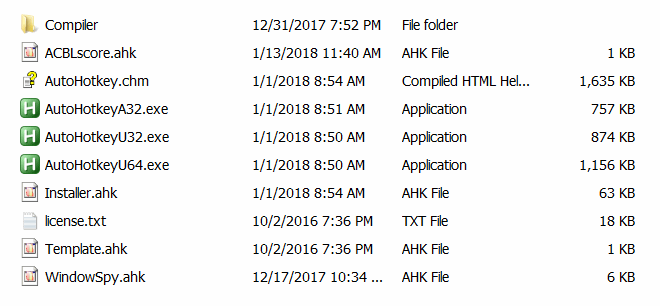
Select the executable file that matches your OS (most likely
AutoHotkeyU64.exe
for a 64-bit system). For my examples,
I have renamed it simply to AutoHotkey.exe
.
If you like, click on the executable to peruse the extensive, well-written
Help File. Assuming, however, that you will not be compiling scripts of your
own, all program files can be deleted excepting these two:

Create a Shortcut to the executable file, and edit its Properties thusly:

That tells the executable file to run the following simple script:
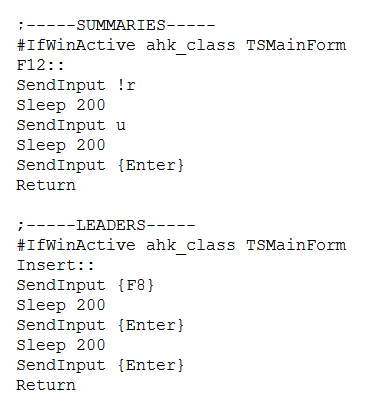
This utility is best-configured to [Run at Startup]. If yours is
a single-user system, place the Shortcut in this directory:
C:\ ProgramData \ Microsoft \ Windows \ Start Menu \ Programs
\ Startup
Optional: if you have a multi-user setup, then a Shortcut for each user could be copied to this folder:
C:\ Users \ %USERNAME% \ AppData \ Roaming \ Microsoft \ Windows \ Start Menu
\ Programs \ Startup
This admittedly is an esoteric consideration; but without the individual files, the hotkeys would disappear if one were to switch logins without restarting Windows.

That's it! Enjoy your new HotKeys. We love them at the Sacramento Bridge Center.
If your club has a multiple-monitor setup and you wish to transfer data via
graphic images, then a couple more useful hotkeys could easily be added to the
existing script. A real human would be happy to respond to an email;
but before doing that, it would be best to read this page:
[Using Multiple Monitors with ACBLscore]